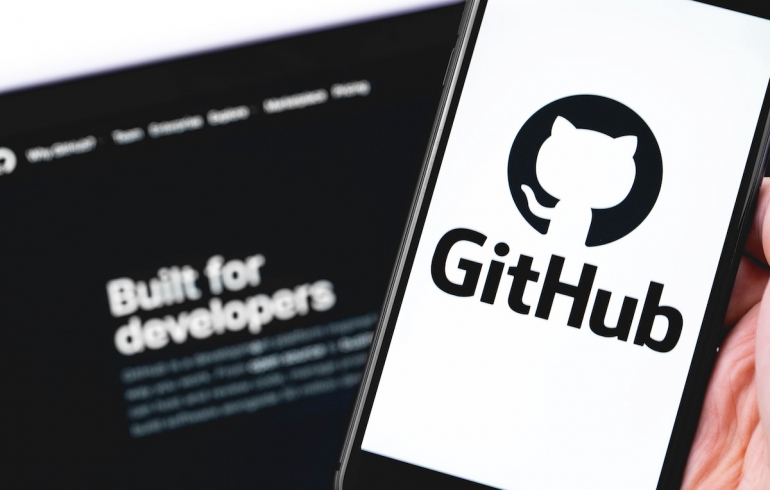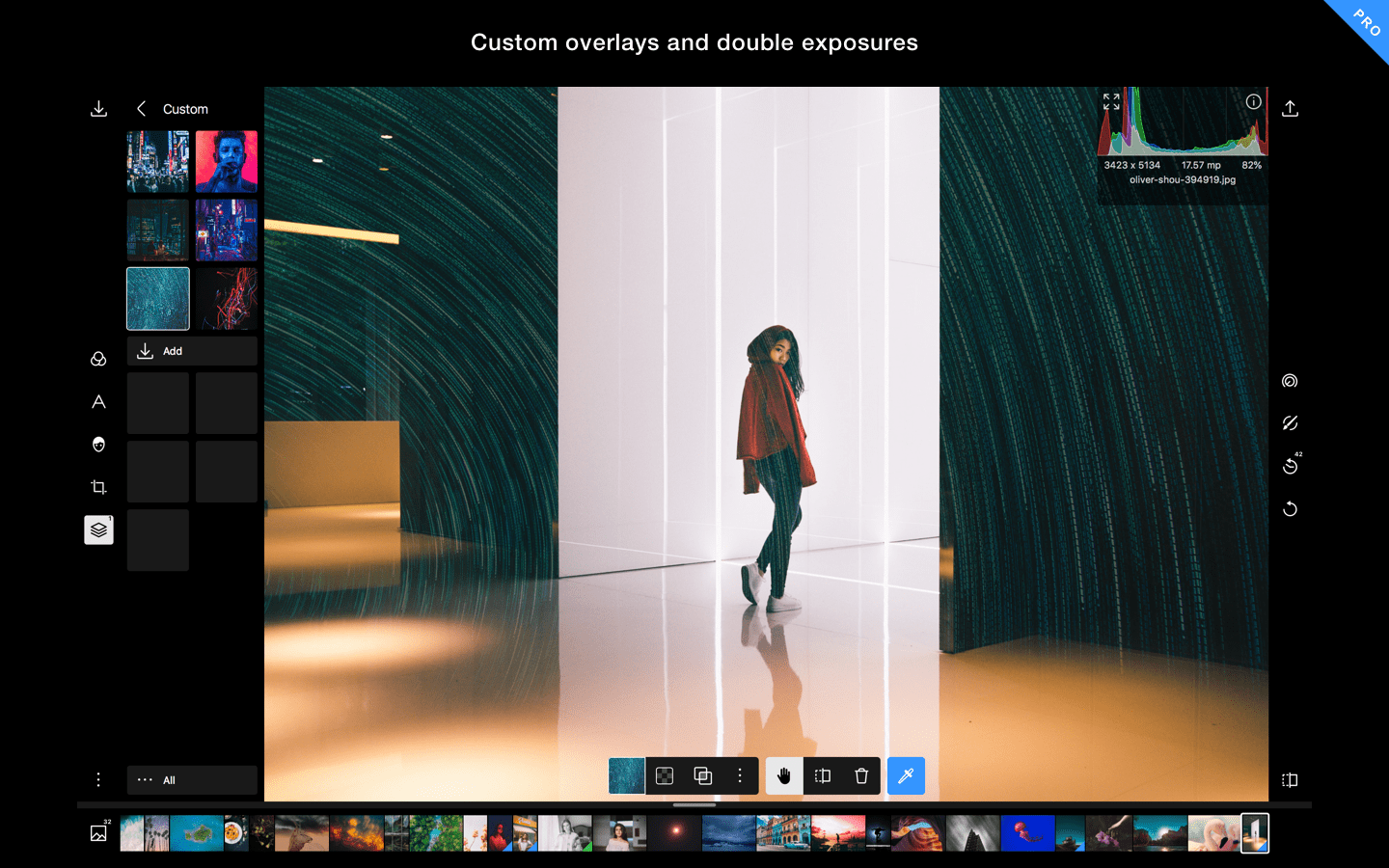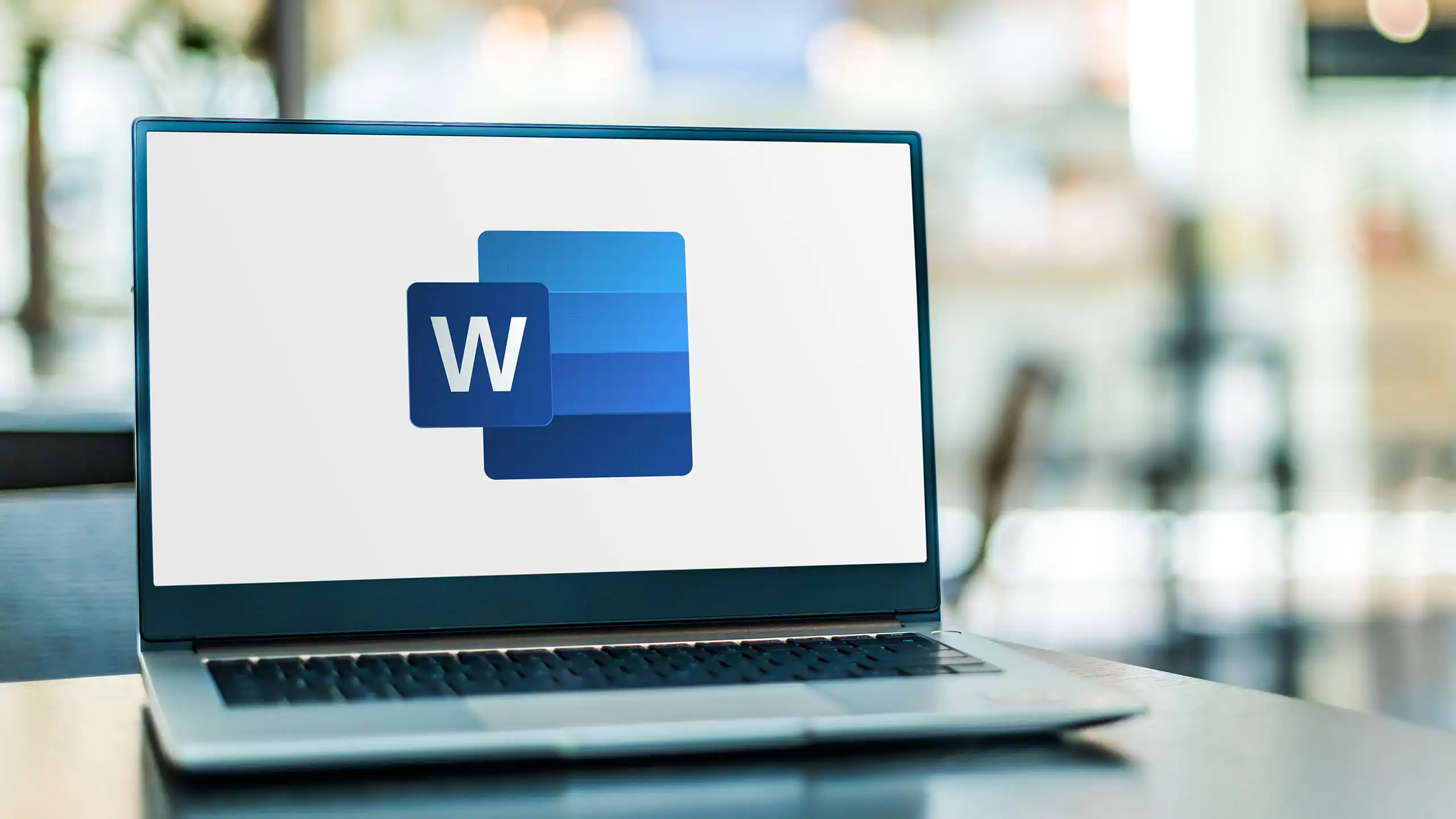Table of Contents
What Is GitHub?
GitHub is a web-based platform that serves as a hub for software development collaboration using the Git version control system. It provides a platform for developers to work on and contribute to open source projects as well as host and manage their own projects.
GitHub provides features such as code review, issue tracking, project management, and documentation. Users can collaborate on projects by creating and merging branches, commenting on code changes, and proposing edits.
GitHub also allows for social networking among developers, providing a platform for them to follow each other, create organizations, and discover new projects. It has become an essential tool for developers and has contributed significantly to the growth and success of the open source community.
Features of GitHub
GitHub provides several features that make it an effective platform for software development collaboration. Some of the key features of GitHub include:
- Version control: GitHub uses the Git version control system to manage changes to code and collaborate on projects.
- Code review: GitHub allows users to review and comment on code changes, helping to identify and fix bugs and improve code quality.
- Issue tracking: GitHub provides a platform for users to report and track issues and bugs, assign them to team members, and track their resolution.
- Project management: GitHub offers project management tools such as project boards, milestones, and task lists to help organize and prioritize work.
- Collaboration: GitHub allows users to collaborate on projects by creating and merging branches, proposing changes, and commenting on code.
- Continuous integration and deployment: GitHub provides integrations with popular continuous integration and deployment tools, allowing for automated testing and deployment of code changes.
- Social networking: GitHub provides a platform for developers to follow each other, discover new projects, and contribute to the open source community.
Overall, GitHub provides a comprehensive set of features that enable developers to work together effectively and efficiently, improving code quality and accelerating software development.
Benefits of using GitHub
GitHub offers a number of benefits for software development projects, including:
- Version control: GitHub uses the Git version control system to manage changes to code, making it easy to track and revert changes, collaborate on code, and manage multiple versions of a project.
- Collaboration: GitHub provides a collaborative environment for software development teams, allowing developers to work together on code, review each other’s work, and propose changes using pull requests.
- Open source community: GitHub is home to a vibrant open source community, where developers can contribute to existing projects or create their own open source projects.
- Code hosting: GitHub provides free hosting for Git repositories, making it easy to store and manage code in the cloud.
- Issue tracking: GitHub provides a built-in issue tracking system, allowing developers to track and manage bugs, feature requests, and other issues related to a project.
- Continuous integration and deployment: GitHub integrates with a variety of continuous integration and deployment tools, making it easy to automate the testing, building, and deployment of software projects.
- Documentation: GitHub provides tools for creating and hosting documentation for software projects, making it easy for developers to share information and collaborate on project documentation.
Overall, GitHub offers a powerful set of tools and features for software development teams, making it an essential platform for collaboration, version control, and project management.
Setting Up a GitHub Account
Setting up a GitHub account is a simple process that can be completed in a few steps:
- Go to the GitHub website (https://github.com/) and click on the “Sign up” button.
- Choose a username, provide your email address and password, and click “Sign up for GitHub.”
- Choose a plan. GitHub offers free and paid plans, depending on your needs. For most users, the free plan is sufficient.
- Complete the account setup process by providing additional information such as your name, profile picture, and a brief bio.
- Verify your email address. GitHub will send you an email with a verification link. Click on the link to verify your email address and activate your account.
- Configure your account settings. You can configure your notification preferences, privacy settings, and other account settings by clicking on your profile picture in the top-right corner and selecting “Settings.”
Once you have set up your account, you can start using GitHub to collaborate on projects, contribute to open source software, or host your own projects.
Working With Remote Repositories in GitHub
Working with remote repositories in GitHub is an essential part of collaborating with other developers and contributing to open source projects. Here are the steps to work with remote repositories in GitHub:
- Clone a remote repository: To clone a remote repository, go to the repository’s page on GitHub and click on the “Clone or download” button. Copy the repository’s URL, open a terminal or command prompt on your local machine, navigate to the directory where you want to clone the repository, and run the command “git clone [repository URL]”. This will create a local copy of the remote repository on your machine.
- Fetch changes from a remote repository: To fetch changes from a remote repository, run the command “git fetch”. This will download any new changes made to the remote repository but will not merge them with your local repository.
- Merge changes from a remote repository: To merge changes from a remote repository with your local repository, run the command “git pull”. This will fetch and merge the changes from the remote repository into your local repository.
- Push changes to a remote repository: To push changes from your local repository to a remote repository, run the command “git push”. This will upload your changes to the remote repository and make them available to other collaborators.
- Create a new remote repository: To create a new remote repository on GitHub, go to your GitHub account, click on the “+” icon in the top-right corner, and select “New repository”. Follow the prompts to create a new repository and configure its settings.
Working with remote repositories in GitHub is a key part of collaborating on software development projects. By following these steps, you can work effectively with remote repositories and contribute to the open source community.
Using the Version Control System in GitHub
GitHub uses the Git version control system to manage changes to code and collaborate on software development projects. Here are the basic steps to use the version control system in GitHub:
- Initialize a Git repository: To initialize a new Git repository, navigate to the directory containing your code on your local machine and run the command “git init”. This will create a new Git repository in the directory.
- Add files to the repository: To add files to the repository, run the command “git add [filename]” or “git add .” to add all files in the directory to the repository.
- Commit changes: To commit changes to the repository, run the command “git commit -m ‘Commit message'”. This will create a new commit with the changes you have made and a message describing the changes.
- Create a remote repository: To create a new remote repository on GitHub, follow the steps described earlier in this conversation.
- Connect the local repository to the remote repository: To connect your local repository to the remote repository, run the command “git remote add origin [repository URL]”. This will set the remote repository as the “origin” for your local repository.
- Push changes to the remote repository: To push changes from your local repository to the remote repository, run the command “git push -u origin main” (assuming “main” is the name of the main branch of your repository). This will upload your changes to the remote repository and make them available to other collaborators.
- Pull changes from the remote repository: To pull changes from the remote repository, run the command “git pull”. This will fetch and merge any new changes made to the remote repository with your local repository.
By following these steps, you can use the Git version control system in GitHub to manage changes to your code, collaborate with other developers, and contribute to open source projects.
Collaborative Workspaces in GitHub
Collaborative workspaces in GitHub are an essential feature for collaborating on software development projects. Here are the key steps to create and manage collaborative workspaces in GitHub:
- Fork a repository: To start collaborating on a repository, you can “fork” it to create a copy of the repository in your GitHub account. To fork a repository, go to the repository’s page on GitHub and click the “Fork” button in the top-right corner.
- Clone the repository: Once you have forked the repository, you can clone it to your local machine using the steps described earlier in this conversation.
- Create a new branch: Before making changes to the code, it’s a good idea to create a new branch in the repository to isolate your changes from the main codebase. To create a new branch, run the command “git branch [branch name]” and then switch to the new branch using the command “git checkout [branch name]”.
- Make changes: Once you have created a new branch, you can make changes to the code using your preferred text editor or integrated development environment (IDE).
- Commit changes: After making changes, you should commit them to your local repository using the command “git commit -m ‘Commit message'”.
- Push changes to your forked repository: To upload your changes to your forked repository on GitHub, run the command “git push -u origin [branch name]”.
- Create a pull request: Once you have pushed your changes to your forked repository, you can create a pull request to propose the changes to the original repository. To create a pull request, go to your forked repository on GitHub, switch to the branch containing your changes, and click the “New pull request” button.
- Merge changes: The owner of the original repository can review your pull request and decide whether to merge your changes into the main codebase. If your changes are accepted, they will be merged into the main codebase, and the changes will become part of the project.
By following these steps, you can create and manage collaborative workspaces in GitHub, contribute to open source projects, and collaborate effectively with other developers.
Conclusion
In conclusion, GitHub is a powerful tool for software development teams and individual developers. It provides a collaborative environment for working on code, tracking changes, and managing multiple versions of a project. GitHub’s built-in version control system and issue tracking system make it easy to manage code and track issues related to a project. Additionally, GitHub’s open source community provides opportunities for developers to collaborate on existing projects or create their own open source projects. Overall, GitHub is an essential platform for software development, providing a wide range of tools and features to help developers collaborate, manage, and deploy their projects effectively.